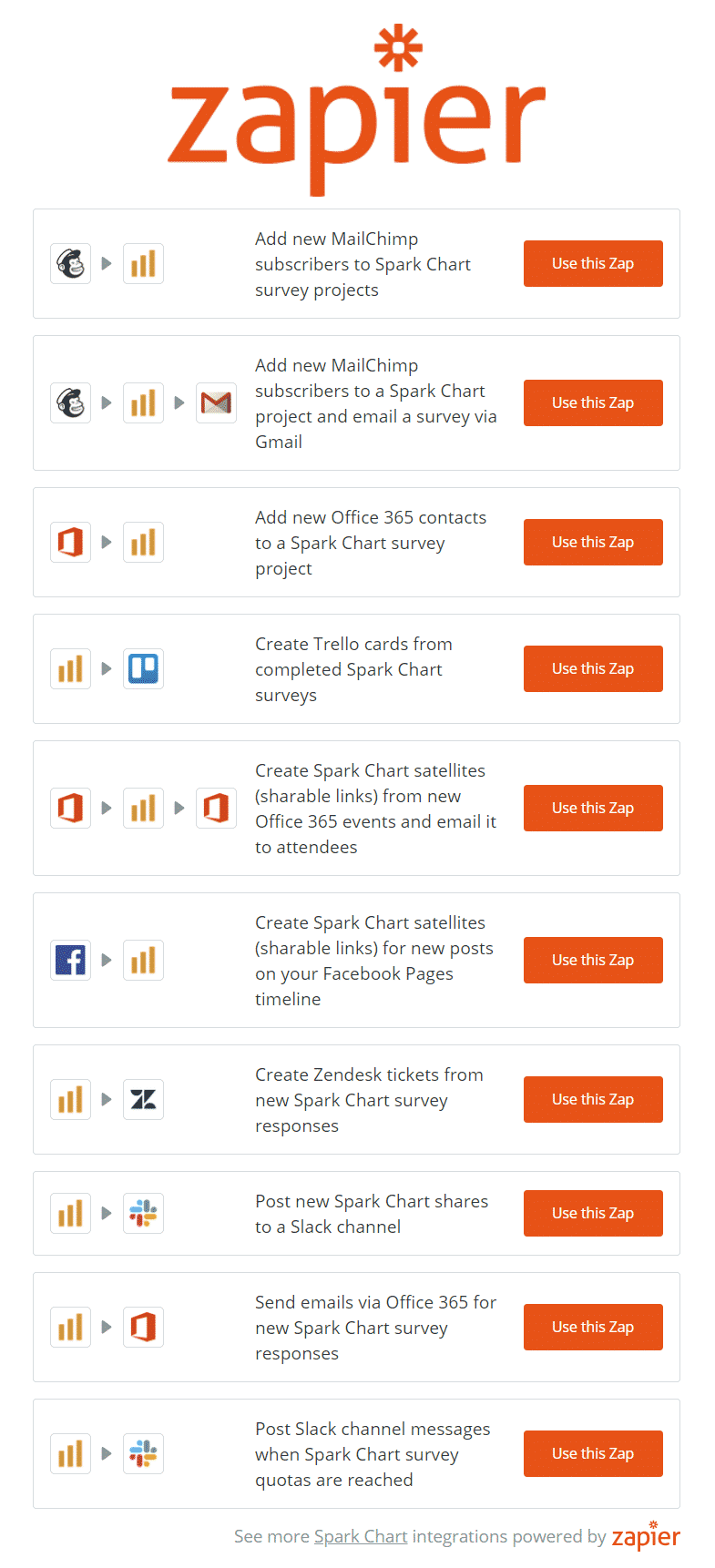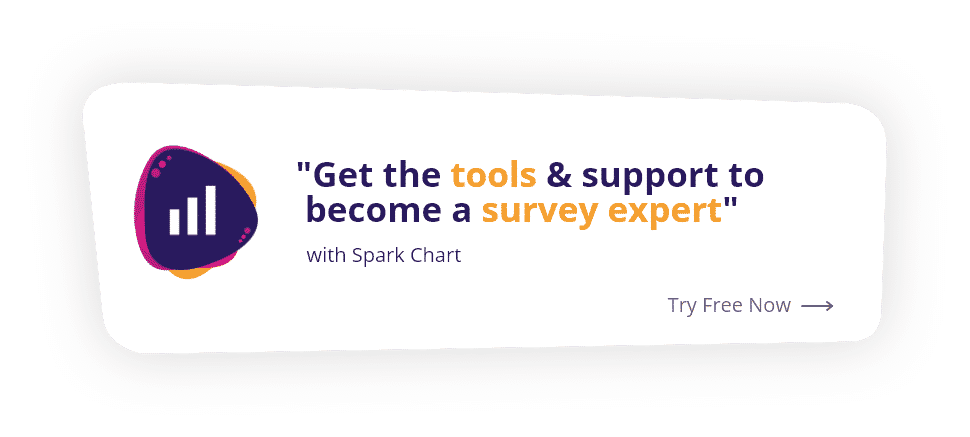Automate survey tasks – connect Spark Chart and 1,500+ apps with Zapier
Automate survey tasks and workflows
Did you know that you can connect Spark Chart with 1,500+ apps and automate survey tasks and workflows using Zapier? Learn more at https://zapier.com/apps/sparkchart/integrations and https://zapier.com/blog/updates/2035/spark-chart-integrations.
Zapier is a web application that allows you to create do-it-yourself automated tasks and workflows (Zaps) between apps without the need to write any code. With Zapier Triggers and Actions, you can automate many workflows between Spark Chart and other applications. Zapier calls these automations “Zaps”.
To learn more about Zapier, please see their help at Zapier Help Basics.
There are endless ways to automate survey tasks
Here are some examples.
- Automate the survey reminder process using your own email client. Send targeted emails customised according to each survey participant’s survey completion status.
- Automatically add a person to a Spark Chart project from another app and send them an email invitation with the survey link.
- Create a shareable survey link and deploy the link using an auto-responder (like Mailchimp). Anyone with the link can complete the survey.
- Deploy surveys using a personal mail client (like Gmail or Outlook) when a participant is added to a survey project (e.g. added automatically from an auto-responder like Mailchimp).
- Get notified when a Quota of responses is received in a project.
- Get notified by email or Slack (or other messaging app) when a survey is completed. Receive the detailed results in the email and/or a link to the results to view in Spark Chart.
- Get notified by email or Slack (or similar messaging service) if a specific response is given to a particular survey question.
- When a survey is started or completed in Spark Chart, add the person to Contacts (e.g. in Outlook, Gmail, Mailchimp, etc.).
- Use the Zapier Filtering function to filter by selected questions and specific responses (e.g. equal to, greater than, less than, contains, etc.). So, only trigger and take an action if the filtering criteria are met.
- When a Share report is created in Spark Chart automatically send a link to the results via other apps.
- When a person is added to contacts, automatically send them a survey invitation.
Triggers determine when to automate tasks
The current Zapier Triggers available for Spark Chart are Survey Participant Added or Status Changed, Survey Quota Reached and New Report Share.
Survey Participant Added or Status Changed
Create a Zap to trigger on any of the following.
- A participant is added to a survey project (Not Started),
- A participant commences a survey (In Progress)
- A participant completes a survey (Completed).
Survey Quota Reached
A trigger can be set to perform an action when a desired quota of survey responses is reached. The precise quota can be specified. Multiple quota levels can be set (e.g. 10, 20, 50 responses). Testing requires a sample. The testing quota sample can be achived by creating a quota of 1 and a single survey participant.
New Share (shared report)
A trigger can be set to perform an action when a new shared report is created. A Share link is generated to view the shared survey results.
Use Zapier Filters to further customize Triggers
Triggers can be filtered to “Only continue if” a certain defined condition is present. For example, only continue if a response to a specific question is given.
Additionally, you can use Conditional Logic within surveys to also automate survey tasks.